Change Google Doc to Continuous Scroll
Most people who work with word processing software are used to the default page layouts with a vertical rectangle representing a page. For the longest time, this has been the standard. However, with the rise of blogs and web content. There are far fewer cases where a page layout is needed.
Read on as we discuss the pageless layout feature in Google Docs, how you can switch to it and why it can benefit you.
Introducing the Pageless Mode
A host of workspace features were announced by Google at the Google I/O in 2021. One feature that caught many people's eyes was the Pageless Google Docs feature. Previously, word processing software was used to accommodate hardcopy printing simply because 2000 to 2020 have been more of a transition phase from physical to digital form.
Nowadays, due to the rise of web content and blogs, the document format is seeing a lot less use, mainly limited to offices and legal documents. This is why the need for pageless word processing was inevitable.
Announced in a blog post, Google finally implemented the pageless feature into Docs in February 2022. The mode makes your documents behave more like a webpage than a document.
The documents have a continuous scroll and don't have a page break. The pageless also allows your tables and images to be wider than what they would be on the standard page mode.
Properties of the Pageless Mode
Although both modes have their advantages and disadvantages, the pageless mode is much more beneficial for people writing web content that doesn't need printing. The pageless mode makes it easier for content creators to write blog posts.
Many formatting options become unavailable if switching from the standard page mode, like headers, footers, columns, page orientation, and page numbers. Pageless relies on formatting the content to show in a single stream.
How to Switch to Pageless Setup in Google Docs
It's pretty simple to switch to the pageless mode in Google Docs. And once you know how to do it, you just have to follow similar steps to turn the documents back to the standard view.
Here are the steps you need to follow to make your documents pageless in Google Docs:
- Click on File in the main toolbar and then click on Page Setup.

- In the window, click on Pageless.
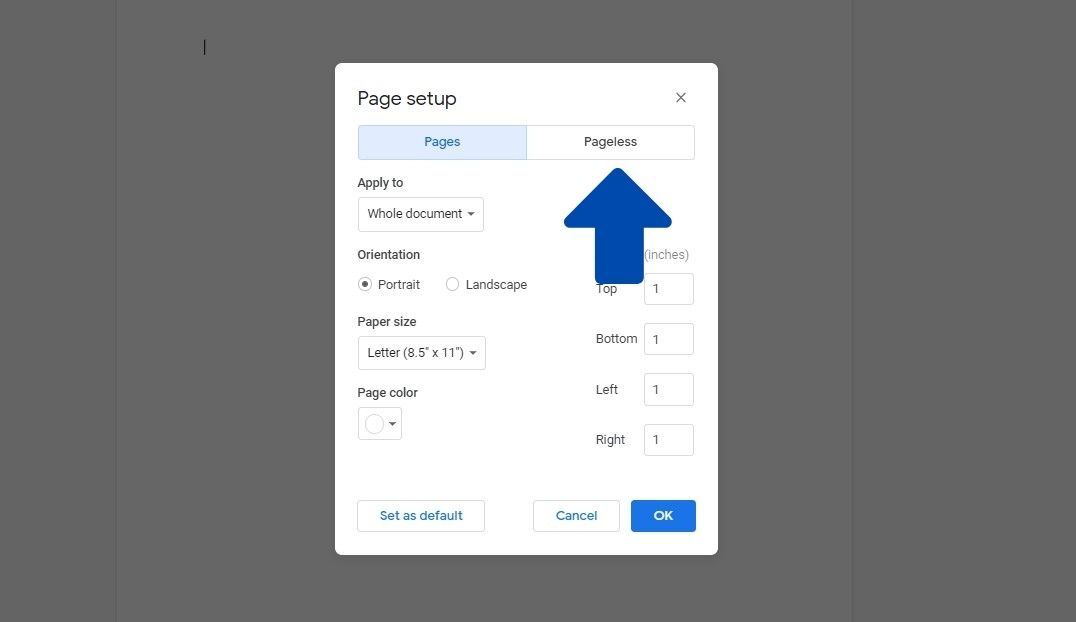
- Click on OK to save your changes.
You can set the pageless layout as default by going to File and the Page setup. There, select Pageless at the top right part of the window and then click on the Set as default button in the bottom-left part of the screen.
If you're looking to have more screen real estate, you can change the text width by following these steps:
- Click on View on the top bar of the screen.
- Click on Text width in the dropdown menu.
- You can select your preferred text width from Wide, Medium, and Narrow.
Differences in the Pageless Format
Let's be honest. Most of us have been using the standard page layout for the longest time. The switch to a pageless format can be a bit jarring to some. However, taking a proper look at the pageless format shows us only a few differences between the pageless and the standard format. Here are a few of them:
Customizing Page Width
Although there isn't a limit on the length of the document, you can set the document's width. This largely depends on how you position the document on your screen, meaning it's best to use wide text if you have the document window maximized.
However, if you have the browser windows stacked side-by-side, it's best to go with medium or narrow text width. Note that this option only affects your view of the document. If you share the doc with someone else in pageless mode, the width will vary depending on your recipient's settings.
Different Table Formatting
Tables tend to cause minor inconveniences when used with pageless mode, especially when you use a smaller table. This doesn't mean that the tables are useless in pageless mode. It just means that you will need to spend some time tinkering with the tables before you can be comfortable using them again correctly.
One good thing about tables in pageless format is that they scroll from left to right instead of getting squished between the borders of the pages.
Missing Features
When you switch from standard page mode to pageless, there are a lot of features that you lose. For example, you can't have numbered pages in a pageless mode, which makes a lot of sense. You also can't have headers and footers, and even watermarks.
If you add these things to a standard document and then switch to pageless, you will lose many of these features. However, when you switch back to standard page format, you will find they all return, so there's no need to panic.
Even if you do lose some changes, you can always use the handy version history feature to switch back to a previous version of your document.
Frequently Asked Questions
How Do You Do Pageless on Google Docs?
In the main view of Google Docs, click on File in the main toolbar and then click on Page Setup. Click on Pageless and then click on OK to save your changes. You can also click on the Save as Default button to ensure that every document uses the same format.
How Do You Change Text Width in Google Docs?
To change the text width in Google Sheets, click on View on the top bar and Text width in the dropdown menu. Select your preferred text width from Wide, Medium, and Narrow.
Wrapping Up the Pageless Mode in Google Sheets
Many people have started to use the pageless mode in Google sheets, while some people tend to prefer the older way of the page setup. If your work is generally intended to be shared online without needing to be turned into physical text, give this feature a go.
williamsoncoveress.blogspot.com
Source: https://www.makeuseof.com/make-documents-pageless-google-docs/
0 Response to "Change Google Doc to Continuous Scroll"
Post a Comment